Guides on productivity tips using Technology are all over the Internet. This has always been true. A simple Google search will show you that there are hundreds and thousands of relevant, well written and precise how to guides that elaborate on this subject.
So why read another post on productivity tips?
It is simple. You can spare reading the first 20 such sites with all the tips and read this instead. And no, I have not just accumulated all their content and spun a new post.

I have expanded on the topic as follows:
- I have expanded on them, in detail. I have highlighted the pros and cons of each of the options.
- I have removed some of the options that are less than relevant, based on my own tests and others’. Instead I have put the websites or apps that will serve you best – not based on reviews of other people, but my own.
- I have given the free and open source alternatives as far as possible
- Created an exhaustive content and categorised each tip into its own neat category based on how you already spend your day.
Let me explain the last point.
How do you spend you day?
This is broadly true for everyone of us.
We either
- Sleep
- Relax/Fun
- Eat
- Work
Everything you do can be neatly classified into these types of tasks. Or categories.
What about your commute to office?
I have included that in Work. That is how it is for most of us.
But you can convert that to your Sleep time, if you take a bus or a train. Or you can make it your Fun time by listening to your favorite Music and so on.
What is true for you, may not be the same for me. We are all individuals.
To understand exactly how you spend your day, you need to find out how you spend your time. Let’s begin with that.
Analysing what you do and how long you take
This is where your honesty comes into play.
The objective is to take a note of what we do and how much time we take doing it. You can continue this over a period of at least a week to average out the time taken for your activities.
How you do this is upto you. You may simply use a piece of pen and paper. That works.
But it is highly inefficient. Worse, you won’t be able to use fancy analytics over it.
Hours – Time tracker: Audit your time
I prefer using Hours for this. The drawback is that it is only available for Android devices. This is apparently a different app from the iOS version with the same name. Obviously the latter is not a free app though you do get a trial period. Also, you will have to create a user account for it.
Installing it on Android or iOS devices (the eponymous app is fine) is a piece of cake.

The Hours Time Tracker app was inspired from Project Hamster which is also known as GNOME time tracker. If you are so inclined, you may look into Project Hamster for a peek into the source code.
Interpreting results from your time audit
Hours will store your stats. Over a week or greater, you will be able to see meaningful statistics of where your time goes. If you are honest about reporting your activities – you stand a good chance to actually understanding where you are doing things right and where you are not.
Bonus Tip to track projects
There is another option AFTER you have already tracked the amount of time you spend on the tasks you do. Before you spend even a minute on reading about productivity tips – get your time tracked.
Install Boosted – Productivity and Time tracker. This is a slightly more organised app, in the sense that it allows you to target the projects you want to track. You CAN also track other tasks like eating, sleeping and so on. But you will have to mark them as ‘projects’ to be able to track them.
Every month, a calendar view or the reports will allow you to better understand if the time spent on your projects were worth it.

Check out the reports for detailed analytics 
Boosted Productivity Calendar shows you the activities that you have planned for yourself
Fixing Your Issues – Winning Time
There are behaviorial points that you can focus on.
I assume that you have already done your time audit or at least are in the process of doing it.
That said, let’s dive into the steps to take.
The 3 second rule
There are small tasks that you should not even be putting in your time audit app.
Like for instance, putting clothes in the washing machine.
I mean – seriously. That is NOT an effort.
Yet, I admit, I have often procrastinated about something as trivial as that.
There are similar tasks that are quick kills. But we postpone them thinking that they are just that – quick kills.
Unfortunately, each leftover task stacks over another till you end up with a full bag of your shirts to iron for office tomorrow.
It is best if you can trick your brain to following what’s called the 3 second rule.
You make up your mind that no matter what happens, (if the task is small) you will get up and get started within 3 seconds of it coming to your mind.
You will not rethink.
You will not reconsider or delay and you will not ask around or do anything else.
You will get up within 3 seconds and start doing it.
It is important to keep to this schedule. If you slack once, this will not work. Our brains know when we are messing with them.
Don’t believe me? Read this. Yes, they have parked it at 5 seconds instead of the 3 that I use.
Effort and Management Delegation
This is easier said than done. One of the productivity tips using tech
One – because there are no real applications that can help you do that. This is a people’s skill. But you will pick up the skills you need as you move along.
Trello cards should help. You create cards for different teams or persons with their tasks listed therein. And you will be able to drag and drop whatever you can delegate to them as and when the requirement arises.

If you are using trello with teams, you can share the card with your team members. There are other ways of doing this. Go through this post to find them out especially to automate the delegation tasks directly from email.
Rubber Duck Debugging
Traditionally used as a method of debugging code – I like to use it to general life applications as well.
The concept is simple.
Any bug in code is similar to any issue that you may face in your task/s.
You have an objective to acheive. You also have an approach.
In this approach you just ‘talk’ to a rubber duck or any other inanimate object (so that you don’t get disturbed) how to wish to reach your objective using the approach that you have chosen for yourself.
More often than not, this allows you to gain a deeper understanding on how the code works or the solution could be found.
If you don’t feel like talking to a rubber duck, you can even try any of the chatbots on the Internet for a more interactive (albeit useless) session.
Either way, you gain insights on your approach and any mistake may be apparent to you in the process of explaining it.
Of course, syntax or other code technical issues can not be found. Hence its efficacy in other real world scenarios as well.
Cut Meeting Times or organise standup meetings
Meetings take up a lot of our time.
Often they are useful. However, the end results of a meeting is usually always the same. Coming to a consensus.
Unfortunately, the information that is shared in traditional meetings is generally dated and bringing everyone to the same page takes both a lot of effort and time.
To cut that short, and to make a better use the available time – keep the number of attendees to a minimum and make them all (and yourself) stand for the duration. This enforces a sense of urgency and prevents any one from actually dozing off.
I will let this guest author at Forbes speak how it helped him.
Video conferencing is the worst, in my opinion. Not only do you have to introduce technology (and it’s flaws) where they are not required thereby needlessly increasing complexity, but also not add to the benefit of mutual understanding.
Stop Multitasking and Take Breaks
This may come as odd.
But we are NOT good at multitasking.
Yeah, you may have felt otherwise. Unless you are someone special (I mean medically), you have the genes similar to the rest of us.
And that means – you have NOT evolved to actually do a lot of things at once.
And NO. Doing math and listening to music is not exactly multitasking.
Anything productive cannot be done WHILE you are already focusing on something else.
Imagine composing a mail to your boss AND presiding over a remote meeting at the same time.
Yes, you won’t be able to do that.
Email and music – sure. But doing two important things at the same time is not possible. Or at least, not advisable.
What does this tell you?
Probably the fact that you should not over burden your brain. A more relaxed brain gets things done for productively and chances of you making an error is significantly reduced.
But here is how you can get more done in a shorter amount of time. Without getting bored or bogged down with repetitive chores.
I use the Pomodoro technique.
What it means is that I break down my work cycles into periods of 20 or 25 minutes. I also keep a period of at least 5 minutes when I do SOMETHING else, preferably that is relaxing.
This way I don’t get bored and the work gets done. It is ridiculously simple.
Install the Pomodoro app on your mobile. There are a huge amount of similar apps that help you with keeping Pomodoro timers both on Android and iOS. A quick search will easily land you many.
There are plenty of websites that offer you the service as well. If you don’t wish to install an app on your device or just wish to have one on your PC, you can head over to this free pomodoro tracker for your needs.

And what do you do for relaxation?
A simple app called Sattva should help you do that. It is more than a regular meditation app. Though most of its contents are not free, a lot is. Besides, there is a lot you can do to relax – listen to music, meditate, do yoga, watch cartoons, chat with friends and so on. For once, I will say (other than guided meditations) keep this activity as low tech as possible.
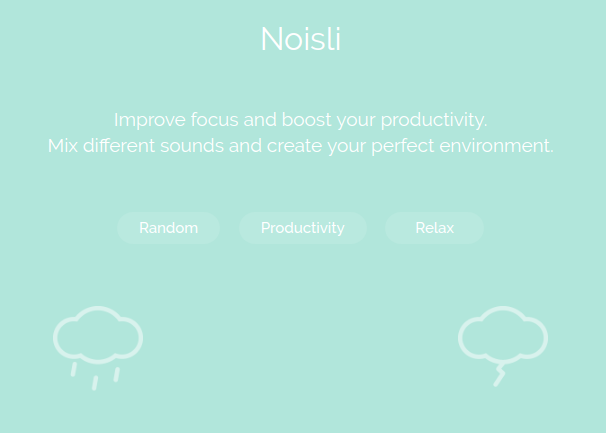
If that is too much, just listen to noisly while you work or sit idle. You get to listen to a plethora or natural sounds or simple white noise that should help you relax or concentrate. While sleeping, you can try something soothing like Rain Sounds.
Unsubscribe and Unfollow – reduce your mail clutter
We all spend a huge amount of time reading mails.
As per the folks at frontapp, an average person spends roughly 11 hours reading mails. And this is an average!
You and I may be spending way more.
Unfortunately there are limited ways to improve that.
Of course, you can use some of the automated categorization techniques to help you read mails better. Or even avoid reading many mails based on the filters that you set.
But the easiest method is the one that requires no third party application.
Any mailbox today is full of a significant number of emails or newsletters that nobody actually needs to go through.
You are better off without reading what every website you signed up for thinks about some offer or product or another.



The Unsubscribe links are usually tucked away at the end of every newsletter that is there. Instead of them taking up space and time, just go ahead and unsubscribe from as many services as you don’t need anymore.
To remove the existing newsletters just filter as shown below.



You can club the newsletters in a single filter as well as shown below.

The time spent adds up.
If you are still auditing your time, you will know the difference. 🙂
Ditch smartphone notifications
This is cliched. I know.
But how many of us actually do it?
And how many times are we actually disturbed by random notifications?
The least I do is usually to keep the phone on a silent mode, especially when I am in the office. You can go further. Every phone has an airplane mode or something similar that allows it to sever all connections – mobile networks and wireless.
Do that.
A singer friend of mine got used to this because he had to. Even a vibration was far too irritating.
But there are caveats.
You may actually prefer to take calls. But only calls and not have facebook, WhatsApp, Twitter or Instagram notifications bothering you.
There are plenty of ways to do that.
A simple method is to just hold the notification and it will ask for the particular app notification to be disabled or not. You may choose that.
You can go to the Setting menu and disable app notifications for as many applications as you wish to.
But switching them on or off is tedious.
There are plenty of notification managers out there. You may try AppBlock – Stay Focused to get the job done. The free version will get you through. The downside is that they don’t have an iOS version as of now (May, 2019).

Avoiding distractions on your desktop
This is simple.
It is so simple that you may have never even thought about it.
Just create a new user profile. Just search ‘create user profile’ and add your operating system to the search query. I know YOU know it. But I would like to put it out for those who wish to know about it for the first time.
Your operating system does not matter. Whether you are on a Linux machine, or using Mac or Windows – creating a new user profile is a breeze.
Load up your new Standard profile (don’t give yourself Administrator access) with the applications that you actually need to get your job done.
Starve yourself of your addictions. Like games. If Steam is NOT even installed for this work profile, will you be willing to log out or switch to your regular profile, play the game and return to your work profile again? No. We are usually too lazy to do that. You will drift to other types of distractions.
Of course, if you are spending too much time on social networks, there are other tricks up your sleeve.
Like Stay Focused for instance.

You can set the time and you are set. If you wish to visit the site within that time period – you WILL not be able to.
Win Win!
Work the best you can
The most important tool in your arsenal to be on track is to have a to do list.
And yes, a traditional notepad is also fine.
But you can’t share that with a colleague sitting 5000 kms away from you in a jiffy. Can you?
Nor can you set timers to them.
Here are some of the tools that I use. There are others, but since I don’t use them personally (because I feel they are worse) I won’t go into detail on them. Instead I will write about THE FEW tools I use and how I use them.
A To do list
There are plenty. The staple of all productivity tips using tech or apps for all guides. I will take this further.
A simple Google seach will give you a huge list of applications that would LOVE to be your to do list.
Heck – Google Tasks is pretty good. It is basic and is already in built into the Gmail app.



It works.
That should satisfy many users.
You can create sub tasks, set deadlines and pin them to Google Calendar – all from one place.
If you have never really used a to do list before, you may actually start with this. See how you like it. The simplicity is truly welcoming.
But what if you need more?
What if you wish to collaborate with other users, delegate or even swap priorities or maintain tags for similar types of tasks?
You should look no further than trello.
You get to create boards.

I have arranged them as below. I keep changing it every six months just to keep myself on my toes, but you can choose yours.
I can set deadlines to each of my tasks and if I overshoot, the date color turns red.

The best thing is however the fact that I can simply drag them to another board that I have named ‘Done’. This acts as a positive reinforcement for me. I get to see what I have accomplished. This is something you won’t find in Google Tasks or Wunderlist etc.

Sharing the cards with your colleagues or team mates is easy and it even provides a JSON output that dumps all the information you may require.
Also, did I mention the Power ups?
These extend the functionality that Trello provides by default. It is similar to the Google Addons for Docs or Sheets.
A calendar tool – for meetings, reminders and the like
A quick tip here.
To use trello with Google Calendar (which is my favorite calendar application), you can add the Calendar power up.


After that just switch to the Calendar view.

Then open the settings up and copy the link that pops up. This is an ICS file. What that means is that you can use this to import it to ANY popular calendar application of your choice.



That’s great.
Just import the calendar from the url that you just copied and you will be set.

I have just renamed the calendar to something more readable. Otherwise I wound up with the url as the name by default (and so will you).
The above should take care of all the tasks that you have.
What about reminders and setting up meetings?
Well, if you have been using any webmail – you know the answer.
Google Calendar makes setting up a meeting a breeze. Just select and drag the time you wish to block on the calendar. Enter the title of the meeting, the agenda, who is going to come, the location of the meeting, add any attachments that are required and so on. Heck, there is even a ‘More options’ link that lets you fine tune your settings.


And even here you have got add-ons to further extend the default functionality.

Getting work done with Browser bookmarks
I spend most of my time on my Web Browser.
Remember how to first create a work profile and then use it to avoid starting a game that you love?
There are occasions you may not be able to do that – create a new profile that is.
But using a new Browser or a Browser profile should be cool.
Now load up your browser bookmarks bar with links that you need.
First, enable the bookmarks bar by pressing Ctrl + Shift + B.
So now you have the Bookmarks bar. The easiest way to create new bookmarks is to drag and drop the sites that you NEED the most. However, there are two simple tricks to make the most of the limited real estate.

Part I: Create a Bookmarks folder and keep the bookmarks that you need. For example, I need to use free images that are NOT licensed. I either create my own images or use free stock images from a variety of image sites that provide pictures that are free to use.
What I have done is simple created a folder by right clicking on the Bookmarks bar and created a new Bookmarks folder.
You can create similar folders for topics of your choosing.

Part II: Another cool trick I regularly use to save space is to right click the bookmark and remove the entire text. This leaves just the favicon (icon of the website) in the bar. But we do recognise them, don’t we?
You don’t lose any information and if the icons are good enough, so should your bookmark be.
Learn keyboard shortcuts
Keyboard shortcuts are widely used by most developers. Other professionals never pick up the use of these shortcuts or at least not to the level of regular or seasoned developers. What most of us forget is the amount of time saved is significant.
Ok. May be not that significant. But the convenience is undeniable.
Sure you have to remember it once. That is an effort – true.
But the lessons learnt are there for a lifetime.
And most shortcuts are almost similar for most applications as well. There are shortcuts that you already use (even if you have never done any coding).
Remember Ctrl + C and Ctrl + V ?
Of course you do.
Or how about Ctrl + S to save your files?
We all do use them. We don’t go to the click the save button or find the copy and paste buttons to do our copying and pasting.
Why don’t we do it for the rest?
Because we don’t know much about them. We hardly make an effort to know about them either.
I will list down some cheatsheets with keyboard shortcuts that should save you a great deal of time and effort. You can simply print and hang them somewhere you can see and refer to them.
Keyboard shortcuts for applications
You can even create shortcut triggers to open application or do special tasks if you are on Windows or Linux. App shortcuts can be created on Mac OX, though it is fairly limited in its vanilla form.
Use templates EVERYWHERE
Whenever you do anything, you will have someone (including you) who has done something similar to what you have done before.
Unless it is an artistic endeavour, use templates to save time.
I use them for almost everything I do.
I use them regularly for writing emails, making documentation, creating my resume, making bootstrap static webpages, creating WordPress themes, making mock-ups or wireframes or even designing icons or the like.
I have gathered a decent amount of sources where you can get a good amount of free templates. Some of the templates you can create for yourself and use as and when you require. I am listing some of the sources that I have benefited from.
Website templates
There are a huge, nay, almost an infinite number of web resources, boilerplates that already exist.
There are CSS, HTML5, or WordPress boilerplates that you can use right away. These are largely empty and you can fill them up as you please.
For richer templates of whole websites, you can head over to free-css (don’t be misled by the name) where you can get hundreds of responsive themes for free. There is
If you are looking for more premium options, you can check out Colorlib or Template Monster.
Email and Documents
For email templates, it is best that you create a number of them and keep them handy yourself in any rich text editor. However, for creating marketing style emails, the templates of mailchimp should be good. If you want more, check these from beefree out.
For document templates, the easiest way to search for templates is to do so in the Office templates if you have a license for Microsoft Office. There are plenty of templates that exist for Google’s office applications or Open Office as well. Here’s where you can find a tool-independent set of templates of your choice.
For more specific project management related templates, look no further than Project Management Docs.
Manage passwords effectively
Security is crucial. We all know this.
Even then, what kind of passwords do we keep?
Passw0rd@123?
No. That is not the type that I use. But yes, I used to do so about 4 to 5 years back.
Things are far easier now. Google Chrome itself now allows you to store generate and save passwords without the use of any third party. I don’t recommend you use it even then. But if you are SURE that you will never lose your devices – using Google’s own password manager is sufficient. It syncs across devices and platforms, and there are no settings for you to configure either.
If you wish to manually check the passwords saved, you can simply go to the settings passwords page to see your saved passwords. The above link obviously ONLY works for Chrome browsers.
There are other options as well. Password managers have been around for a long time and they do exist for pretty much all the major browsers.
However, I have been using LastPass for almost half a decade now and have no reason to complain once. It syncs across devices as well and can be installed on multiple devices even in the free plan. So you are not losing out on anything. Browser extensions are also available for all major browsers including Google Chrome, Safari, Edge and Firefox.
So, all of my passwords (that I care about) are secure and I don’t have to worry about forgetting them. On mobile, I have to only swipe with my finger (you can set this up) to login to LastPass and the rest of the app and web passwords are auto-filled or generated.
I get that this MAY scare you.
What if someone cuts your finger off and steals your password?
You can set a 2 Factor authentication to make it even more difficult.
But there are offline versions of password managers as well. Unfortunately, LastPass won’t. But KeePass does. They officially support only the Windows version. But there are free ports for other platforms.
Automate everything you can
I have written this huge post for ONE purpose. To help you be productive and save time.
Automating tasks that you do regularly for your blog or website DOES help. And there are a lot of things that you can automate.
Some of them are –
- Blog promotion
- Detailed analytics
- Post creation – No. I am NOT for spinning posts with the help of bots. I am speaking about GBoard that converts your spoken words to text
There are more, but these are sufficient and will save you both time and headache.
Blog Promotion Tools
There are plenty of options here.
Buffer is a popular option. I have been using it for more than 3 years now and it has not let me down.
Buffer lets you share the same content across multiple channels.
Here is a very detailed step by step guide that walks you down about how to get about configuring Buffer and using it to schedule your posts.
Besides, you get crazy good analytics out of it as well.
There are other’s like HootSuite and SocialOomph and both offer trial plans for you to get started and evaluate them.
Detailed Analytics and Marketing Automation
For getting insights on your visitors and reports that help you – Google Analytics and Search Console should do what you need.

Here is an excellent walkthrough about how you can integrate your Google Sheets with your Google Analytics account and get details about your pageviews in near real time.
The example even shows how you can create a whole SEO dashboard for your benefit. If you do it right, you won’t even need to visit the Google Analytics dashboard nearly as often anymore.
For marketing automation, I will have to write a whole post to do justice to the sub topic. There are plenty of tools that are available. I have been using Mailchimp for instance before as well to automate your email campaigns.
But there is more to JUST using third party applications.
You need a strategy. Here a low tech approach works best for me.
I go to a quiet corner and pull out my pen and paper. Then I jot down what I want to do with my marketing.
What are my objectives?
Why are they so?
How do I plan the approach?
Then I pick the best course of action and question myself till I reach the objective (theoretically). The usage of tool comes next.
I will cover this at greater length later as well. There are experiments that YOU need to do to find the proper traction as well. What has worked for others before MAY NOT work as well for you. On the other hand, you may come up with something that is totally new and ground breaking.
Check this out for a comprehensive list of resources that should help you pick the tools of the trade.
Post Creation
Obviously I will never ask you or anyone to spin posts using bots. Even though they are possible. As far as productivity tips using tech goes – that’s where I would draw the line.
You write posts (or should write) so that they are read by humans. This is a ‘for humans’ enterprise. You will be doing yourself a disservice if the Googlebot is your primary viewer.
However, you can hire someone to write the notes or posts down for you as you narrate. We as human beings are more natural when we think out loud. Especially if you are writing a non tech related blog, a simple narration may do you wonders.
But that involves an additional cost of hiring someone to transcribe what you say.
Or, you can use Gboard to type simply with your voice.
It is not perfect and sure, you will need a quiet place to do this.
But it is worth that. Speech to text technology has come a long way. And you will save a lot of time just converting your speech first to text and THEN editing it before publishing it online.
Concluding ALL productivity tips
This has been a massive post.
But I hope this was worth it.
The sole intent of me writing something this comprehensive on productivity tips using tech is that YOU don’t have to travel elsewhere to get the information that I can as well provide here itself. Plus, this stands out as a good example of a a lot of content with great quality.
Of course, don’t expect to become a superman or a superwoman right away. This takes a lot of practice and persistence. But if you stick to it and are able to save even half an hour of your time per day, I will consider my effort to be worth it.
If you have suggestions on how to further improve this post, or if there are some killer tips and tricks up your sleeve please do share. I certainly would love to read more.
Till then, best wishes and be the best you can be.

4 replies on “Productivity Tips using Tech – The Ultimate Guide”
Hi there, after reading this amazing piece of writing i am as well happy to
share my familiarity here with friends.
Thanks
Hi there fantastic website! Does running a blog such as this take a great deal of work?
I’ve no knowledge of computer programming however I was hoping to start my own blog soon. Anyhow, should you have any recommendations or techniques for new blog owners please share.
I understand this is off topic but I simply had to ask.
Thanks a lot!
hey. yes, actually it does require a lot of work.
There is no need to have computer programming knowledge to start blogging. It helps but is not necessary. You can blog on a niche that you know about and are passionate about.
I am preparing a hub of sorts that will help you walk through the creation process of a new blog or website. I will keep you posted.
Please do subscribe to our newsletter for the update!